XWayland support
fht-compositor does not have native XWayland support, since X11 is very quirky and weird to implement, and while it would play nice with the layout system (allowing for freely moving windows), I do not have planned XWayland support.
Don't fret, however, there are still solutions if you rely on X11-only programs (which I do)
xwayland-satellite
Example setup
The nix example setup has xwayland-satellite enabled as a user service.
xwayland-satellite is an external XWayland implementation that grants any compositor rootless XWayland support. X11 windows opened through XWayland appear as normal windows and they will automatically share clipboard and render fine.
Install it through your package manager or build it from source and either add it to your autostart section, or integrate it in your desktop session using systemd user services (recommended). You should find in the logs the display number that it connected to (most likely :0, but you can give it a specific one to connect to, like xwayland-satellite :727)
You can now use X11 programs by setting the DISPLAY environment variable
# For example, run steam. Flag is needed otherwise you get a black screen.
env DISPLAY=:0 steam -system-composerAnd voila!
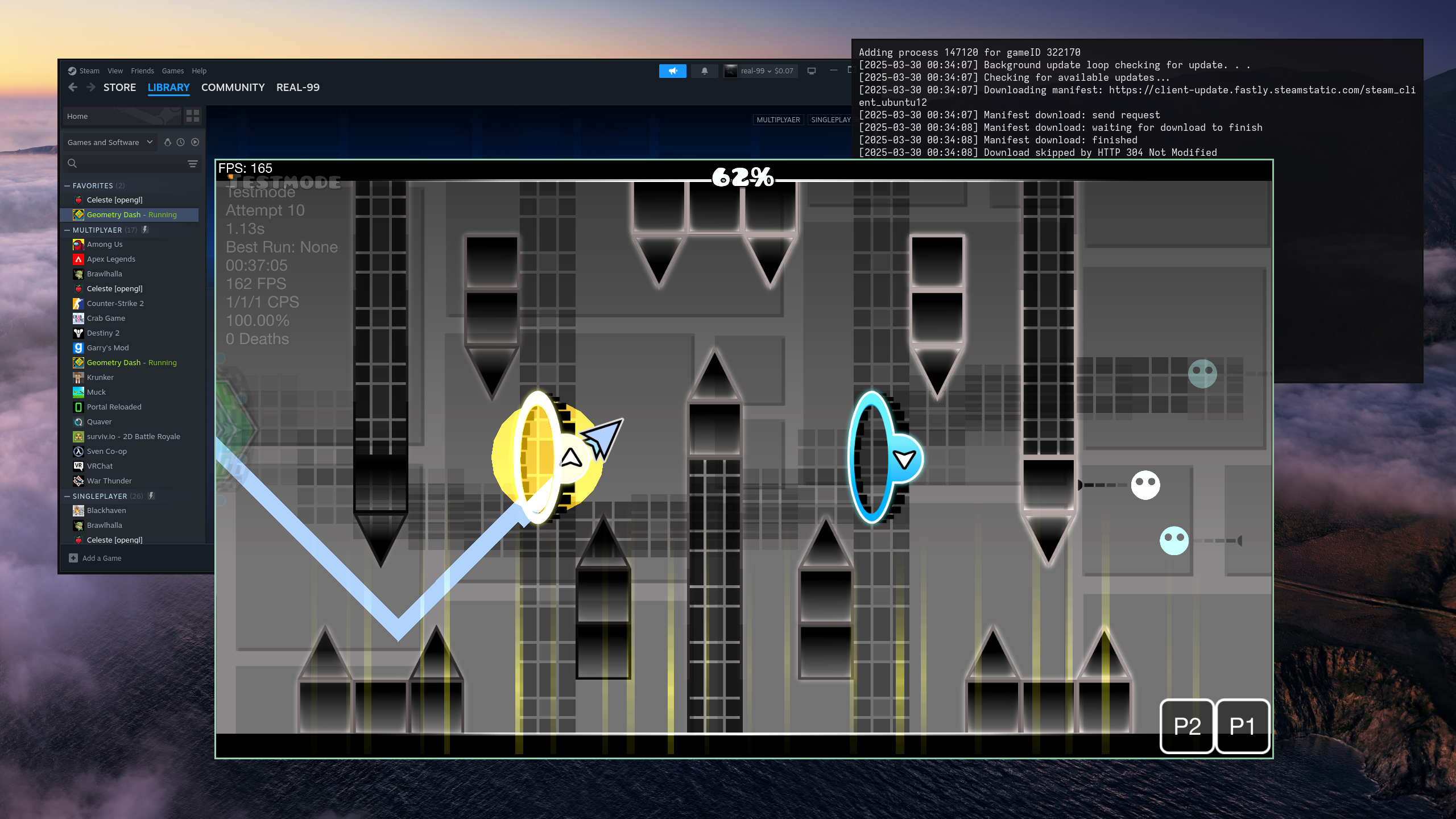
Other tips and information to keep in mind are:
- Video games and simple clients open and work 100% fine! No performance issue is noticed, a seamless experience.
- You should use the
floatinglayouts if you plan on using X11 applications since they sometimes don't play nice with dyanmic layouts. - If you use self-resizing/self-moving windows, they will not play very nice too!
Rootful XWayland
Sometimes, programs just don't play well with xwayland-satellite, so you must resort to using rootful XWayland, in order words: run XWayland inside a window.
- Install
xwaylandusing your system package manager - Install a simple X11 window manager of your choice, recommended is i3wm.
- Run XWayland and your window manager inside, and open a terminal.
This approach comes with many downsides, notably the fact your X11 windows live inside another window, which can hurt your workflow a little bit. You can however fullscreen the XWayland window and enable keyboard grabbing to get a seamless X11 session, in case you need it.
The other downside is that the clipboard is not shared. You can use X11 clipboard tools like xset to pull/push values from/to the X11 clipboard.
env DISPLAY=:0 xsel -ob | wl-copy # Get a value from XWayland
wl-paste -n | env DISPLAY=:0 xsel -ib # Push a value to XWayland